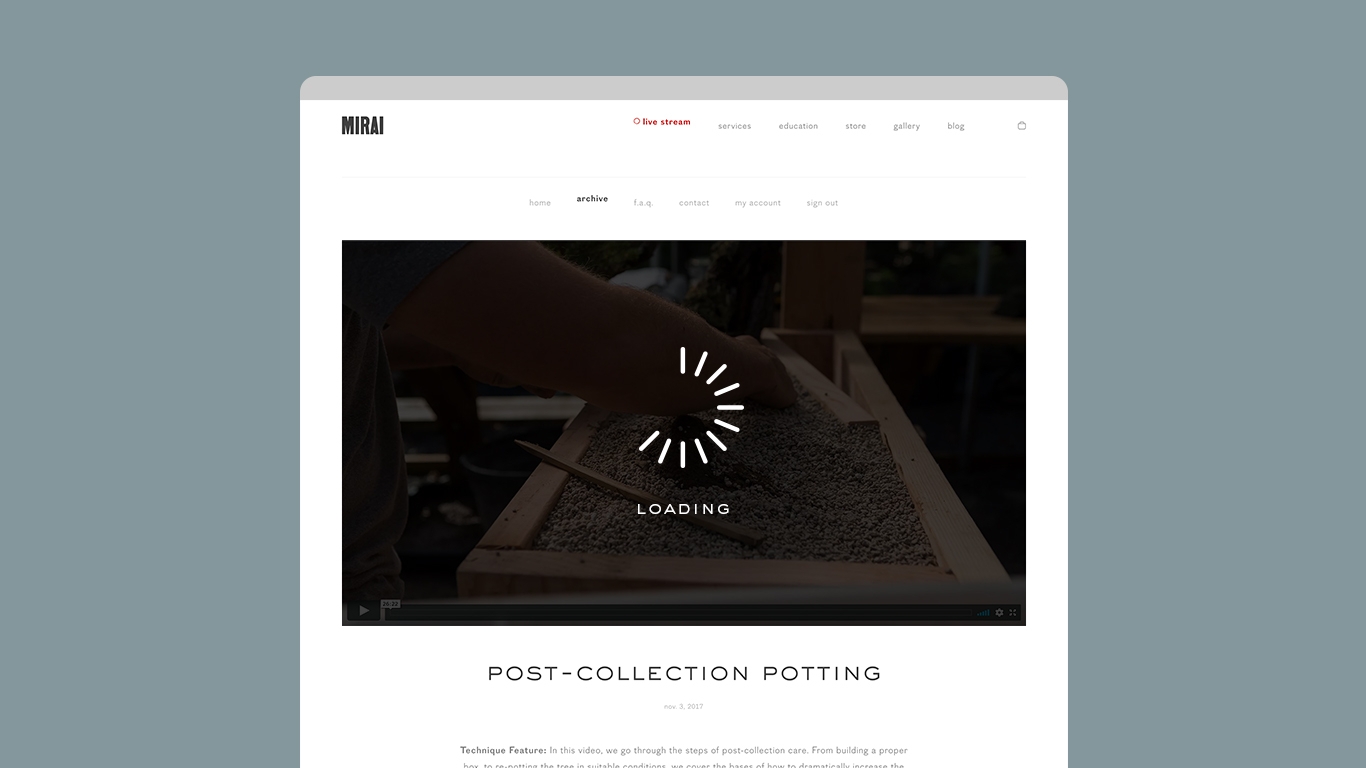Follow this guide to improve your Mirai Live viewing experience.
As a member of the Mirai Live community, you're on the forefront of bonsai evolution. In order to put this knowledge into the palm of your hand, we rely on cutting-edge web technologies from some of the biggest players in the game. Operating at this level means we're constantly optimizing our services for the best possible user experience.
At any time, feel free to reach out to us via email. First, go to http://browser.bonsaimirai.com/ and copy/paste the URL from the page in an email to support@bonsaimirai.com. Please also describe the problem you are experiencing. A member of the Mirai Team will get back to you within 48-72 hours.
This post was last updated on November 15, 2018 at 1:35 pm PST.
Tips for watching archive videos.
We’ve heard from some of you that watching the archive videos has been interrupted by long buffering times and/or a blank screen. While it is common for online video to occasionally require a page refresh or extended load time, it is not common for this to totally interrupt your experience again and again. We heard you, we did some digging, and this is what we’ve found.
Try switching your web browser.
Web browsers are constantly updating, this can cause unknown configuration issues with the different platforms we use. Simply switching your web browser to see if this problem is unanimous across web browsers is a good first step for troubleshooting. When you reach out to us about an issue and you’ve experienced it across multiple browsing environments, this gives the Mirai Team a better understanding of how to recreate the problem.
Try clearing your cache.
As you browse the web, your computer collects tiny files from websites to improve your experience when you revisit that page. Sometimes, these files can create conflicts or hang-ups in your web browser resulting in any number of problems. Follow the links below to learn how to clear the cache of some of today's most popular browsers. Please note that clearing your cache may result in the loss of any saved passwords so you'll have to reenter them after clearing your cache. Also, websites you frequent may initially load slower upon your first visit but trust us, a clean browser cache makes your computer very happy.
• Clearing the Google Chrome Cache (Mac/PC)
• Clearing the Safari Cache (Mac)
• Clearing the Safari Cache on your iPhone or iPad
• Clearing the Internet Explorer Cache (PC)
• Clearing the Firefox Cache (Mac/PC)
Update everything
Your operating system on any device you connect to the web – iPhone, iPad, laptop, desktop—requires maintenance. Making sure your computer is running on the latest operating system, or OS, can really improve your experience when using current web-based technology.
On top of running on the latest OS, the apps and web browsers you use to connect to Mirai Live should be updated to the latest version. This is a simple step that can clear up bugs. If you still experience trouble and are running on the most up-to-date technology, that helps the Mirai Team pinpoint problems beyond out-of-date browser and app issues.
Try enabling "hardware acceleration"
As the web grows and evolves, it demands more and more computing power to drive the technologies that make it such a wonderful place. Hardware acceleration is a setting that allows your web browser to leverage your computers graphic processing unit to improve your browsing experience. Please follow the instructions below to access the hardware acceleration settings for some of today's most popular web browsers.
Enabling Hardware Acceleration on Google Chrome (Mac/PC)
1. Click "Customize and Control Google Chrome" (three dots in the top-right corner) and choose settings.
2. Choose "Show Advanced Settings" at the bottom.
3. Under "System" find "use hardware-acceleration when available" and click the button to activate the setting
4. Restart Chrome
Enabling Hardware Acceleration on Firefox (Mac/PC)
1. Click "Tools" and select "Options"
2. Choose "Advanced" and then the "General" Tab
3. Next select "Use hardware acceleration when available"
4. Restart Firefox
Enabling Hardware Acceleration on Internet Explorer (PC)
1. Click Start, and then click Internet Explorer.
2. Click the Tools icon in the upper-right corner, and then click Internet Options.
3. Click the Advanced tab, and then under Accelerated graphics, select the Use software rendering instead of GPU rendering check box.
4. Click "Apply" and restart your computer.
Tips for when we are “Live”
Live streaming is a cutting edge technology that is pushing the limits of data transmission. When we are streaming live from the Mirai studio in St. Helens, OR, we are transmitting an immense amount of data in real time to Mirai Live users across the globe. The difference between watching a Mirai Live stream and watching an archive video is that your internet doesn’t have time to ‘download’ the content ahead of time. Your internet bandwidth and device have to be primed to seamlessly take on between 12-20Mbps and show it to you without interruptions in real time.
Given all the variables, glitches and resets when we are live are a normal part of the technological process. Below are some tips for optimizing the Mirai Live experience and/or troubleshooting the problem to see if it is coming from your side or ours. If you go through all of the steps below and still have issues, reach out to us by emailing support@bonsaimirai.com and a Mirai Live team member will follow up with you within 48-72 hours.
Refresh your page
This is a simple way to fix many stalls, freezes, or buffering issues. This should be a common step for all Mirai Live users as little hiccups in streaming are a part of the process.
Switch your web browser
In our experience, users report the least problems (when we are live) when they use Google Chrome. If you are using another web browser, sometimes issues can be solved by simply switching.
Reduce the streaming quality (for PC/Mac users)
While the default setting for streaming is ‘auto,’ you can manually take your streaming quality down to 720p or 480p by clicking the gear icon on the bottom right hand corner of the video. A series of numbers will pop up and you can lower the video quality. This can reduce the load of data on your internet bandwidth. Manually reducing the quality is currently available only for desktop and laptop users.
Check your internet speed
You may need to check your internet speed by performing an internet speed test. When we are streaming live, we send out around 12mbps in data, which is a very big signal - this is the nature of live video broadcasting. We suggest that users have, at the bare minimum internet, speeds of 15-20mbps. Users also need to keep in mind that any other devices in your household connected to the internet may be hogging data - if someone is playing videos games, watching Netflix in another room, your phone is downloading something, etc. If your internet speed is below 15-20mbps, or if you pay for internet that should operate at speeds above this and you are still experiencing problems with speed, you will need to call your internet provider to address your needs with them.
Check your internet hardware
Modems, routers, cables – all of these items need to be maintained and replaced from time to time. Call your internet service provider if you continually have bandwidth fluctuations, outages, or speed problems.
Still having issues. What next?
For archive video problems:
We are going to need to get some more data from you. Go to https://player.vimeo.com/debug run the internet speed test, and copy/paste the url and sent it in an email to support@bonsaimirai.com - a Mirai Live team member will follow up with you within 48-72hours. Make sure you copy the contents of the url mentioned above while you are actively experiencing the problem to ensure we receive a proper snapshot of info.
For problems streaming when we are 'Live':
Go to https://player.vimeo.com/debug, copy the URL from the page and email it to support@bonsaimirai.com. A Mirai Live team member will follow up with you within 48-72 hours. Make sure you copy the contents of the URL mentioned above while you are actively experiencing the problem to ensure we receive a proper snapshot of info.
For all other issues:
Go to http://browser.bonsaimirai.com/ and copy/paste the URL from the page in an email to support@bonsaimirai.com. Please also describe the problem you are experiencing. A Mirai Live team member will get back to you within 48-72 hours. Make sure you copy the contents of the url mentioned above while you are actively experiencing the problem to ensure we receive a proper snapshot of info.